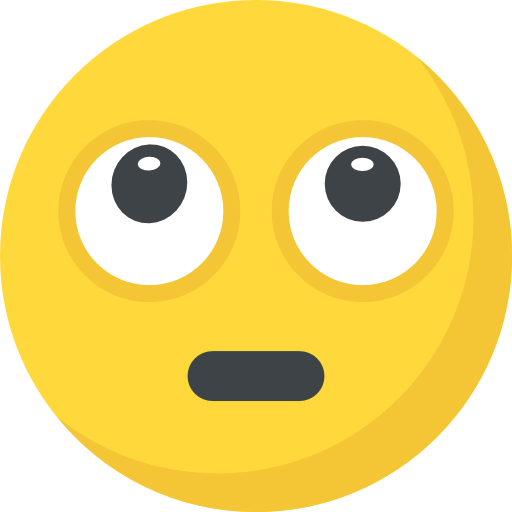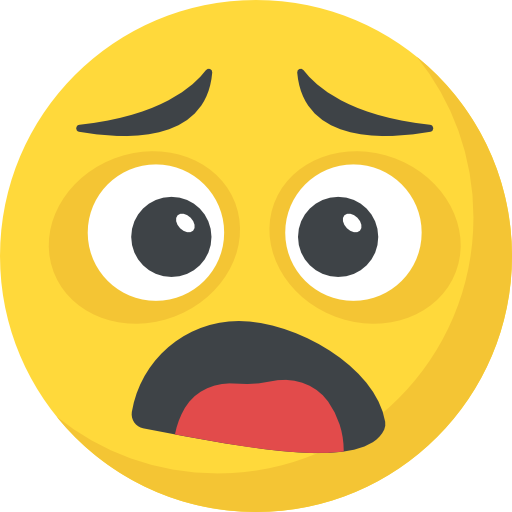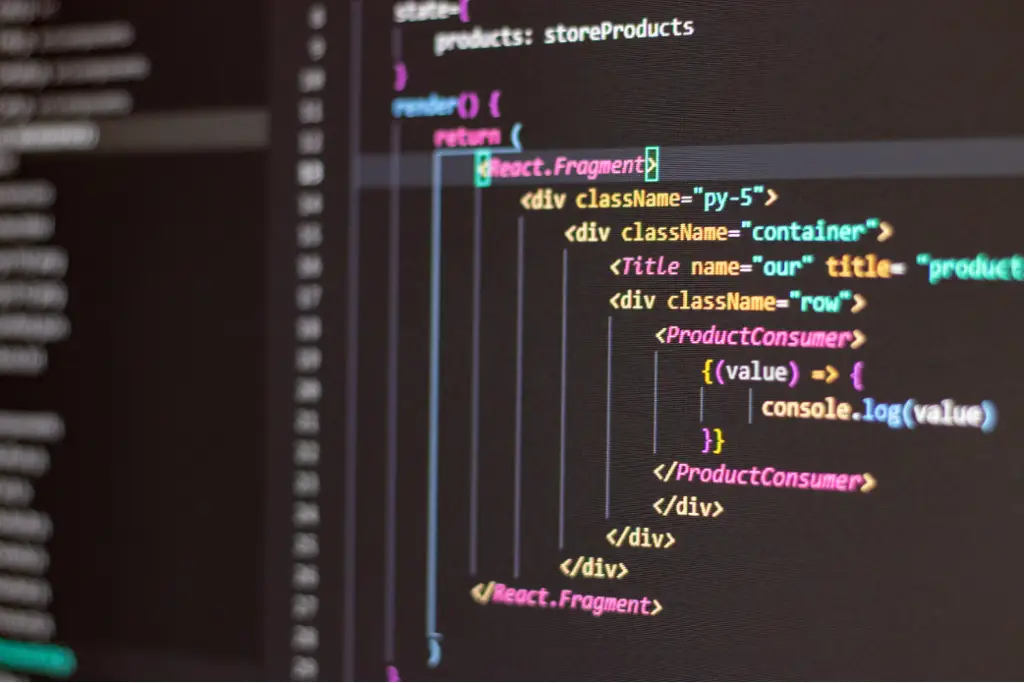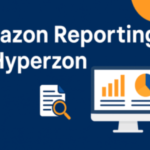Now Reading: Will This Game Run on My Computer? How to Find Out Easily
-
01
Will This Game Run on My Computer? How to Find Out Easily
Will This Game Run on My Computer? How to Find Out Easily

🕹️ Will This Game Run on My Computer?
Downloading a new game is exciting—until it lags, crashes, or doesn’t launch at all. That’s why the first question every gamer should ask is:
“Will this game run on my computer?”
In this guide, we’ll walk you through the exact steps to check game compatibility with your PC or laptop, using both manual and automated methods.
🔧 Step 1: Know Your System Specifications
Before checking anything, you need to know your computer’s specs. Here’s how to find them:
✅ On Windows:
- Press
Windows + R, typedxdiag, and press Enter. - Or go to Settings > System > About.
✅ Key Specs to Note:
- Operating System (Windows 10, 11, macOS, etc.)
- Processor (CPU) – e.g., Intel i5, Ryzen 7
- Memory (RAM) – e.g., 8GB, 16GB
- Graphics Card (GPU) – e.g., GTX 1050 Ti, RTX 3060
- Storage Space – HDD or SSD and free space
🎮 Step 2: Find the Game’s System Requirements
Most game developers provide minimum and recommended requirements on their official website or platforms like:
- Steam
- Epic Games
- GOG
- Publisher websites
🔍 Requirements Usually Include:
- OS compatibility
- CPU/GPU models
- RAM
- Storage
- DirectX version
⚖️ Step 3: Compare Your PC With the Game Requirements
Use a simple checklist:
| Component | Your PC | Game Requirement | Result |
|---|---|---|---|
| OS | Windows 10 64-bit | Windows 10 | ✅ |
| CPU | Intel i5-9400F | Intel i5-6600 | ✅ |
| RAM | 8GB | 8GB | ✅ |
| GPU | GTX 1650 | GTX 1050 | ✅ |
| Storage | 50GB free | 40GB needed | ✅ |
If you match or exceed the recommended specs, you’re good to go!
⚙️ Step 4: Use Online Tools to Check Automatically
Not sure how to compare specs manually? Use these free tools:
🔧 Can You RUN It
- Analyzes your PC
- Compares it to the game
- Gives a clear “Yes” or “No” result
🔧 Game Debate
- Type your specs and game name
- Get estimated performance (FPS)
🔧 PCGameBenchmark
- Offers performance insights and tips
💡 Bonus Tips
- Drivers: Always keep GPU drivers updated (NVIDIA or AMD).
- Background apps: Close unnecessary apps to improve performance.
- Settings: Lowering game settings (resolution, shadows, textures) can boost FPS.
- Upgrade: If you’re just below the requirement, upgrading RAM or GPU may help.
🧠 Quick FAQ
❓ What happens if I don’t meet the requirements?
The game may lag, crash, or not run at all.
❓ Can I run a game below minimum specs?
Maybe on low settings, but performance will be poor.
❓ Do I need an SSD for gaming?
Not required, but games load significantly faster on SSDs.
✅ Conclusion: Know Before You Play
Checking whether a game will run on your PC is essential to avoid frustration. With a quick spec check and the help of online tools, you can make sure your gaming experience is smooth and enjoyable.